When troubleshooting ripples on your 3D prints' first layer, mastering the imperfections can be a game-changer. Imagine a world where those subtle imperfections vanish, leaving behind flawless prints. By understanding the nuances of adjusting first layer height, optimizing nozzle positioning, and fine-tuning cooling settings, you hold the key to accessing a domain of pristine 3D creations. So, are you ready to take your printing to the next level and conquer those ripples for good?
Common Causes of Ripples
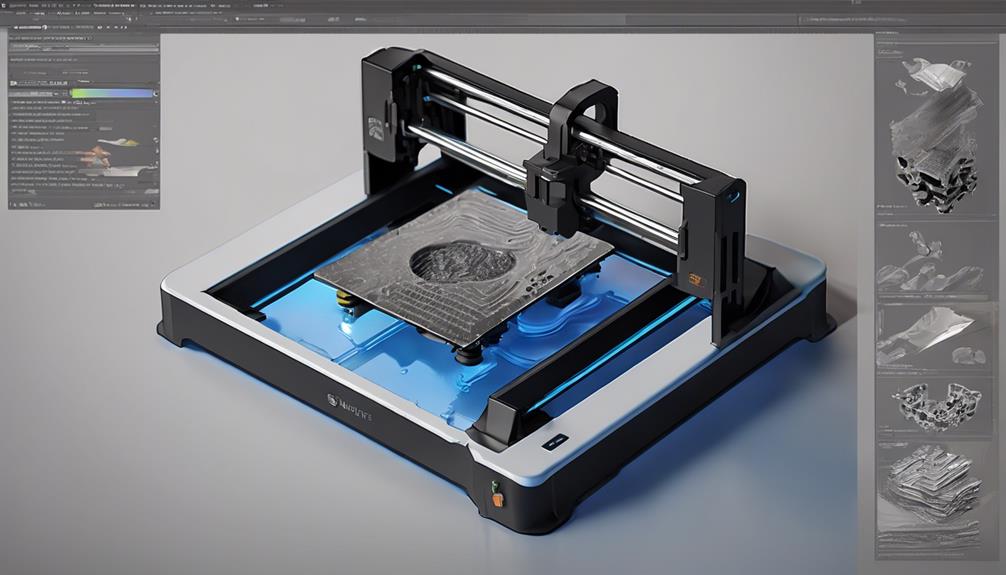
To troubleshoot ripples on the first layer, you need to identify the root causes of imperfections. Check for improper first layer height or flow settings that can lead to unevenness.
Make sure the nozzle isn't positioned too close to the bed, causing unwanted pressure. Uneven bed leveling might be the culprit, so confirm your bed is flat and level.
High printing speeds can also create ripples, so adjust them accordingly. Finally, double-check that the layer fan is off during the initial layers, as its operation can impact the smoothness of the first layer.
Printer Bed Issues and Solutions
Address printer bed issues by ensuring proper leveling and cleanliness before initiating any printing tasks. Properly level the bed to avoid uneven surfaces that can lead to imperfections. Use a flat print bed to minimize the risk of errors during printing.
Before starting a new print, clean the build plate thoroughly to prevent any debris or residue from impacting the first layer. Keep in mind that flexible build plates are prone to warping, so consider using glass beds for increased stability.
First Layer Height Adjustment Tips

When adjusting the first layer height to troubleshoot ripples, focus on optimizing your printer settings for improved adhesion and smoother results. Correctly setting the layer height and flow rate is important to avoid over-extrusion and subsequent rippling.
Increasing the first layer height can help reduce errors and improve adhesion to the print bed. Adjust the initial layer height accordingly, especially when using small layer heights. By ensuring the right initial layer height, you can minimize imperfections and achieve a smoother first layer.
Fine-tuning these settings will help you address ripples and enhance the overall quality of your prints.
Nozzle Distance Optimization Techniques
For best printing results and enhanced adhesion, make sure that the nozzle distance is adjusted correctly using an A4 paper as a guide. This adjustment is vital for preventing ripples on the first layer.
To optimize the nozzle distance, start by leveling your bed, and then place an A4 paper between the nozzle and the bed. Adjust the distance until you feel slight friction when moving the paper.
Additionally, reduce the movement speed for the first layer and set the initial layer speed at 50% of the overall speed.
Cooling and Settings for Ripples

To prevent ripples on the first layer of your print, manage cooling settings effectively to ensure optimal adhesion and layer quality. When dealing with cooling and settings for ripples, it's essential to turn off fans during the first layer to promote better adhesion. Additionally, adjusting the first layer height to 90% of the remaining layers can help reduce imperfections. Setting the first layer width to match the nozzle diameter is also vital for a smooth initial layer. Changing the flow rate for any extrusion issues and keeping the initial layer speed at 50% of the overall speed can further enhance the quality of your prints.
| Cooling and Settings for Ripples | |
|---|---|
| Turn off fans during first layer | Adjust first layer height to 90% of remaining layers |
| Set first layer width to nozzle diameter | Change flow rate for extrusion issues |
| Initial layer speed at 50% of overall speed |
Frequently Asked Questions
How Can I Prevent Ripples Caused by Inconsistent Filament Diameter?
To prevent ripples from inconsistent filament diameter, adjust flow rate for extrusion accuracy. Guarantee proper nozzle distance and slow down first layer printing speed. Consistent leveling and bed cleanliness also help maintain smooth initial layers.
Is There a Specific Type of Filament Less Prone to First Layer Imperfections?
When choosing filament less prone to first layer imperfections, opt for PLA due to its smooth flow and minimal warping tendencies. It offers reliable adhesion and easier printing, making it a great choice for smoother first layers.
What Should I Do if My First Layer Adhesion Is Too Strong?
If your first layer adhesion is too strong, try adjusting your initial layer height and flow rate. Increase the first layer height to reduce errors and prevent over-extrusion causing ripples. Making these tweaks can improve your print quality.
Can Using a Different Build Plate Material Affect Ripple Formation?
Using a different build plate material can indeed impact ripple formation. For example, glass beds are less likely to warp, providing a flat surface for smooth prints. Guarantee proper bed adhesion and leveling for best results.
Are There Any Advanced Techniques to Troubleshoot Ripples on the First Layer?
Guarantee correct first layer height and flow rate, adjust nozzle distance, and optimize printing speed. Keep bed leveled, use a flat surface, clean before printing. Adjust cooling settings and nozzle speed. These advanced techniques can help troubleshoot ripples on the first layer.
Conclusion
So, there you have it! By mastering first layer imperfections, you can achieve flawless 3D prints.
Remember to fine-tune your first layer height, optimize the nozzle distance, and manage cooling settings.
Don't let ripples ruin your prints – take control of your settings and watch those imperfections disappear like a magician's vanishing act!